Clearing Browser Cache
The Auto-Sleeper Motorhome Owners Forum (ASOF) :: Auto-Sleeper Owners Forum - Welcome Section :: Members Information and Help Section
Page 1 of 1
 Clearing Browser Cache
Clearing Browser Cache
We recommend if you are having forum issues or log in problems to firstly clear your browsers cache.
Clearing your bowsers cache (or memory / history) is something you should be used to doing on a recent basis in order to keep your internet browsing running efficiently & for security reasons.
I highly recommend an excellent program that is Free to download & use (Pro version is available to purchase if required but not necessary) Its both easy to use & has a simple interface, it is in my opinion the best cache / history cleaner around and I've personally been using it for years with no issues.
The free software is called CCleaner & the free download link is here: https://www.piriform.com/ccleaner
For members preferring to clear their cache / history manually then the information as follows may be of help.
How to - Clear the cache & Cookies
 FireFox/
FireFox/  Internet Explore/
Internet Explore/  Google Chrome
Google Chrome  Opera
Opera
Clearing the browsers cache can solve a bunch of display or login-problems.
Browsers store the content of a website in their cache, to avoid loading images or other content again the next time you visit this site. This is speeding up your web browsing, but can sometimes lead to "obsolete" pages (when the browser still prefers accessing content from the cache instead of loading updated content).
Clearing the cache would force a browser to download the content again to display an up-to-date page.
Below are some instructions on how to clear the cache in Firefox and Internet Explorer etc.
 Firefox
Firefox
Two methods are available here, the first one being the most simple and the fastest one to clear your entire cache.
Just hit "Ctrl Shift Del" on your keyboard.
A window will appear that allows you to clear private browser data.
One of the options you can select here is "Cache", so be sure you have marked this box before confirming the deletion.
This option is also available in the "Tools" tab in your main menu (clear private data).
If you have a site opened while doing this, don't forget to refresh it.
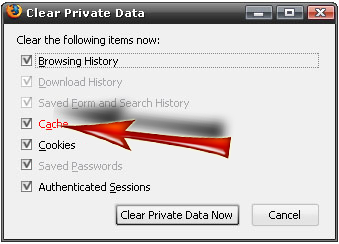
The next option is very easy as well, just refresh the page with "Ctrl F5".
This method, however, does not clear the entire cache, but only for the current active page.
 Internet Explorer
Internet Explorer
In the main menu, select "Tools" and then "Internet Options".

Stay on the General-tab and click the button "Delete" in the section "Browsing History" - as seen in the screen shot above. You will now see a list with options to delete private and temporary data.
Click the button on the very top - Temporary Internet Files - and confirm the deletion afterwards.

or you can just click delete all this will remove all
 Google Chrome
Google Chrome
Below your close button on your browser you will see a wrench.
Click the wrench.
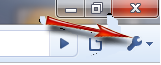
Click Options

Click Under the Hood Tab
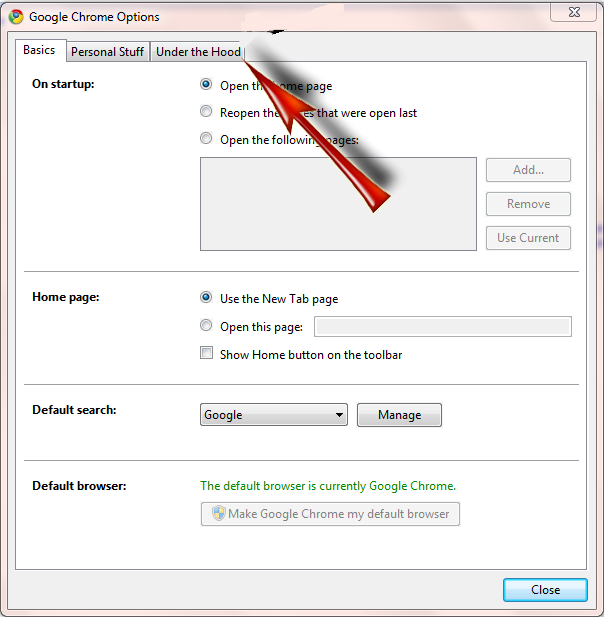
Click Clear Browsing Data
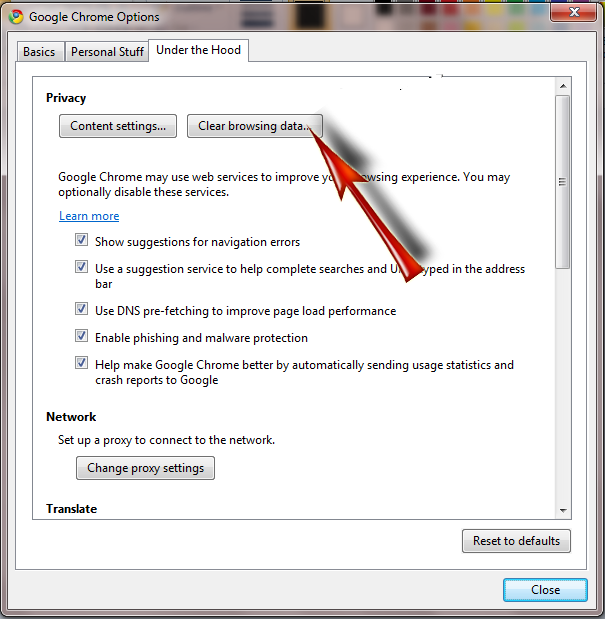
Make sure you have everything clicked like this picture
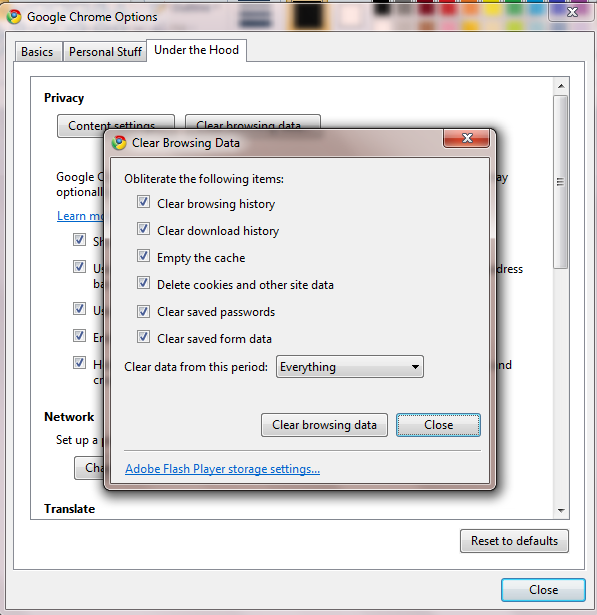
Once you have everything clicked clear browsing data
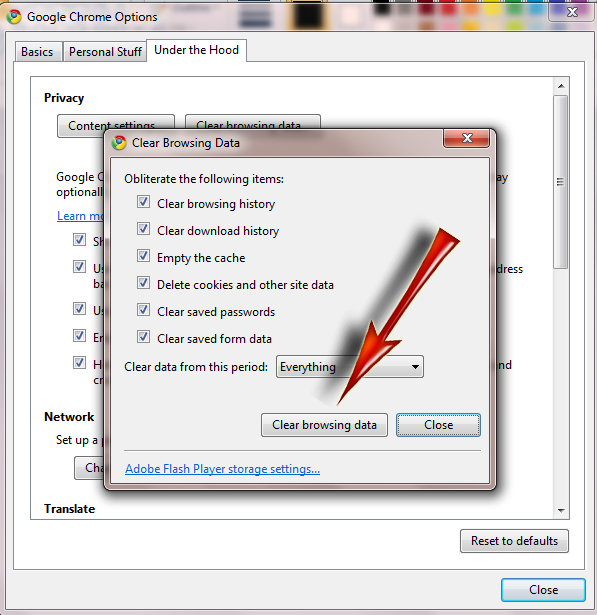
 Opera
Opera

Clearing your bowsers cache (or memory / history) is something you should be used to doing on a recent basis in order to keep your internet browsing running efficiently & for security reasons.
I highly recommend an excellent program that is Free to download & use (Pro version is available to purchase if required but not necessary) Its both easy to use & has a simple interface, it is in my opinion the best cache / history cleaner around and I've personally been using it for years with no issues.
The free software is called CCleaner & the free download link is here: https://www.piriform.com/ccleaner
For members preferring to clear their cache / history manually then the information as follows may be of help.
How to - Clear the cache & Cookies
 FireFox/
FireFox/  Internet Explore/
Internet Explore/  Google Chrome
Google Chrome  Opera
OperaClearing the browsers cache can solve a bunch of display or login-problems.
Browsers store the content of a website in their cache, to avoid loading images or other content again the next time you visit this site. This is speeding up your web browsing, but can sometimes lead to "obsolete" pages (when the browser still prefers accessing content from the cache instead of loading updated content).
Clearing the cache would force a browser to download the content again to display an up-to-date page.
Below are some instructions on how to clear the cache in Firefox and Internet Explorer etc.
 Firefox
FirefoxTwo methods are available here, the first one being the most simple and the fastest one to clear your entire cache.
Just hit "Ctrl Shift Del" on your keyboard.
A window will appear that allows you to clear private browser data.
One of the options you can select here is "Cache", so be sure you have marked this box before confirming the deletion.
This option is also available in the "Tools" tab in your main menu (clear private data).
If you have a site opened while doing this, don't forget to refresh it.
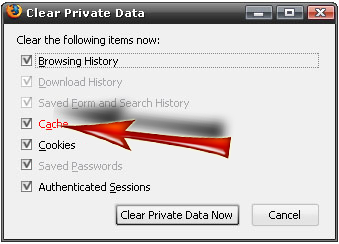
The next option is very easy as well, just refresh the page with "Ctrl F5".
This method, however, does not clear the entire cache, but only for the current active page.
 Internet Explorer
Internet ExplorerIn the main menu, select "Tools" and then "Internet Options".

Stay on the General-tab and click the button "Delete" in the section "Browsing History" - as seen in the screen shot above. You will now see a list with options to delete private and temporary data.
Click the button on the very top - Temporary Internet Files - and confirm the deletion afterwards.

or you can just click delete all this will remove all
 Google Chrome
Google ChromeBelow your close button on your browser you will see a wrench.
Click the wrench.
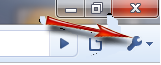
Click Options

Click Under the Hood Tab
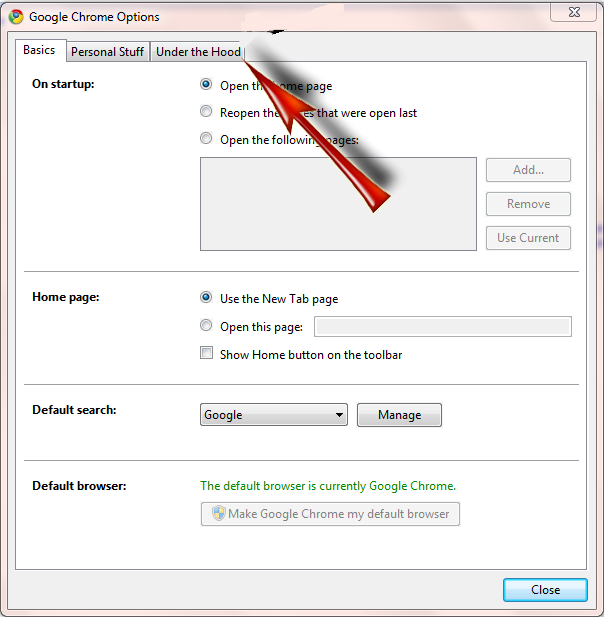
Click Clear Browsing Data
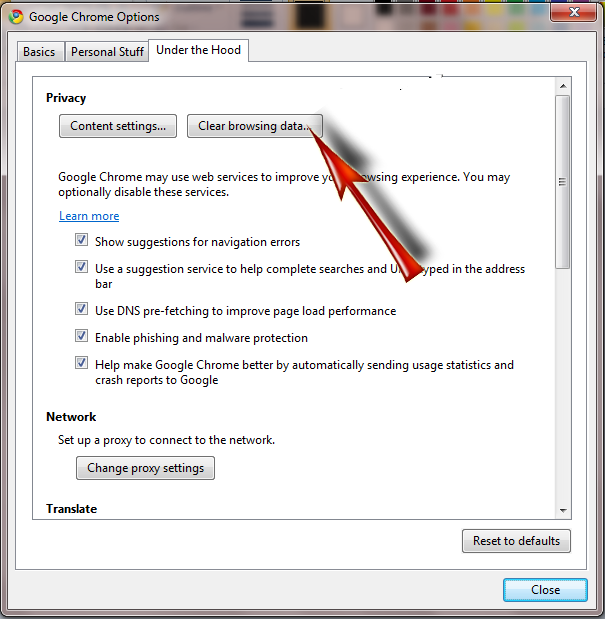
Make sure you have everything clicked like this picture
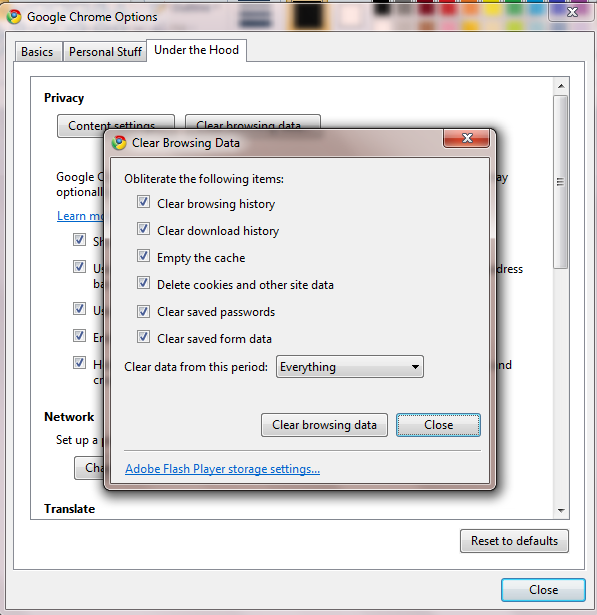
Once you have everything clicked clear browsing data
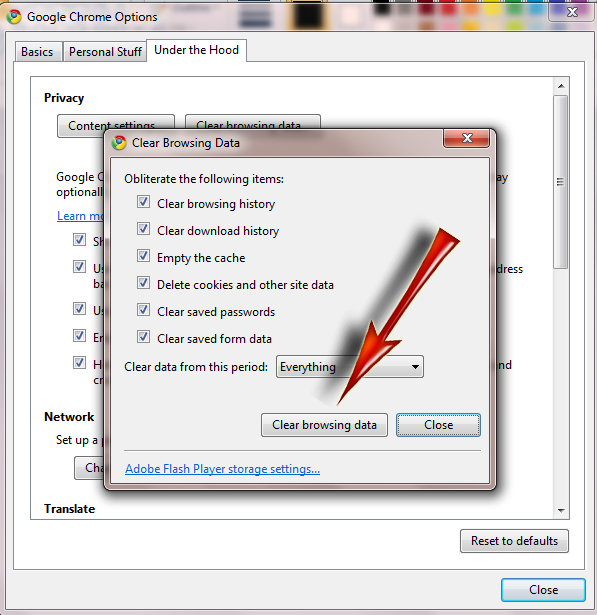
 Opera
OperaIf you cannot log into a website and/or your browser is behaving oddly, clearing your cookies and cache might help. To do this with the Opera web browser, follow the steps below.
1. On the "Tools" menu, click Delete Private Data... [fig. 01].

[fig. 01 - Delete Private Data]
2. On the "Delete private data" screen, click Details [fig. 02].
Note: In Opera 10.0 and higher, the button will be labeled "Detail Options" on the left side.
[fig. 02 - Details]
3. Check the following boxes: "Delete all cookies" and "Delete entire cache." Then click Delete [fig. 03].
[fig. 03 - Delete Private Data Options]
4. Restart your browser and you have successfully cleared all cookies and your entire cache with the Opera web browser.

Admin- Site Admin

-

Posts : 1250
Joined : 2011-02-05
The Auto-Sleeper Motorhome Owners Forum (ASOF) :: Auto-Sleeper Owners Forum - Welcome Section :: Members Information and Help Section
Page 1 of 1
Permissions in this forum:
You cannot reply to topics in this forum


